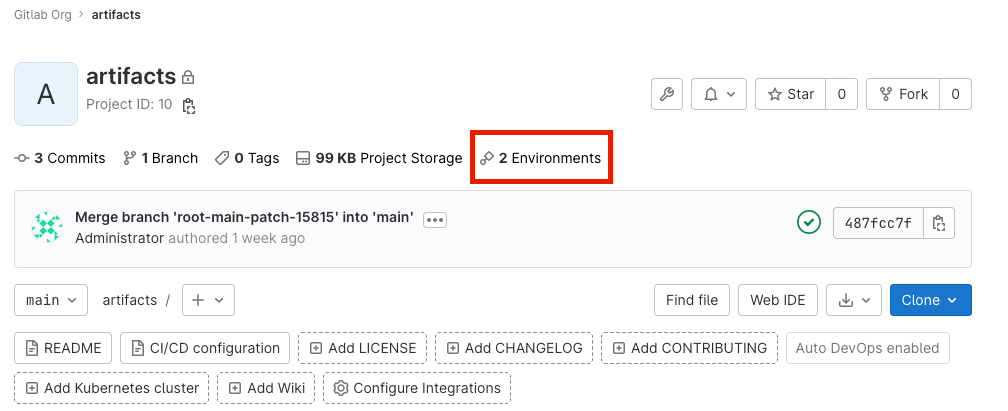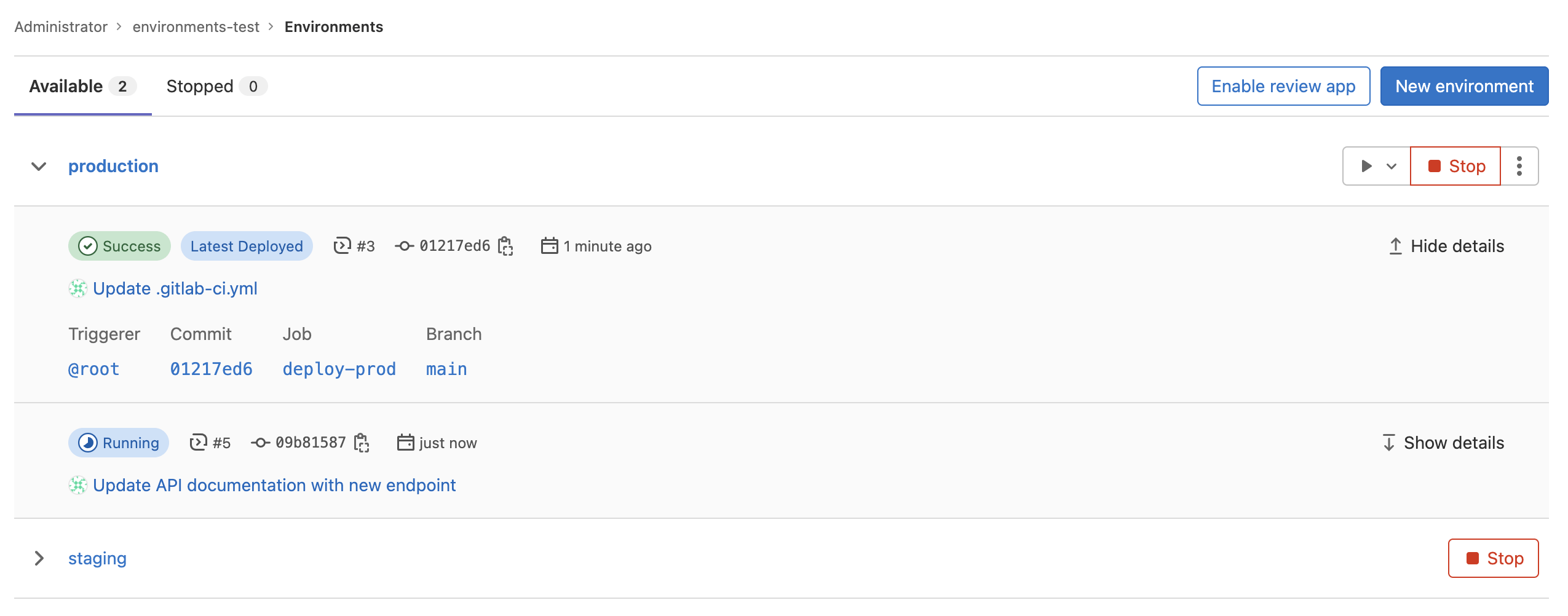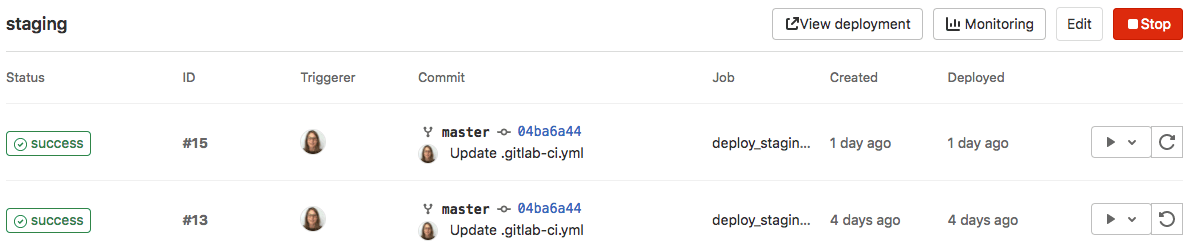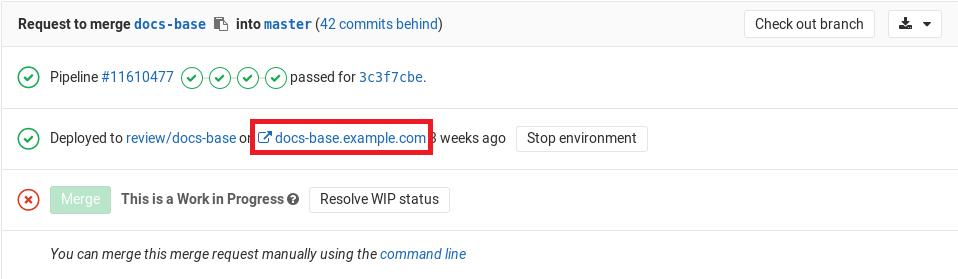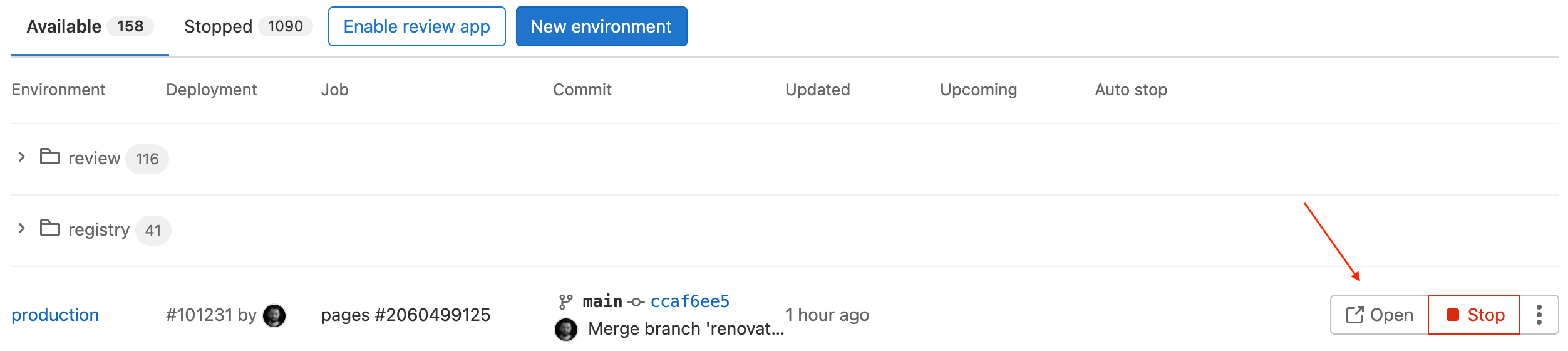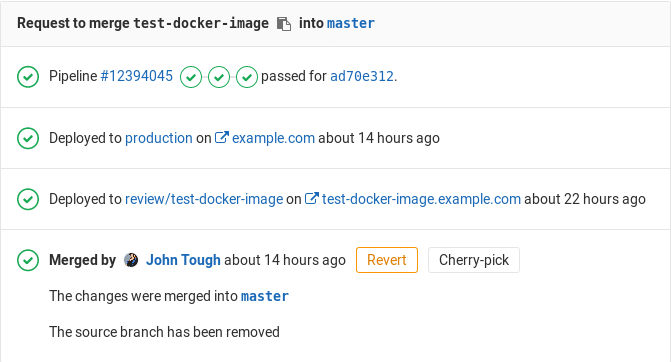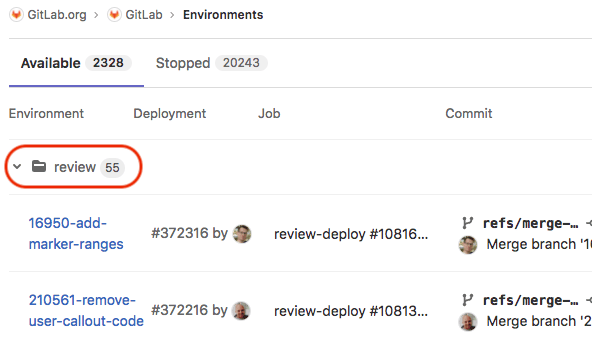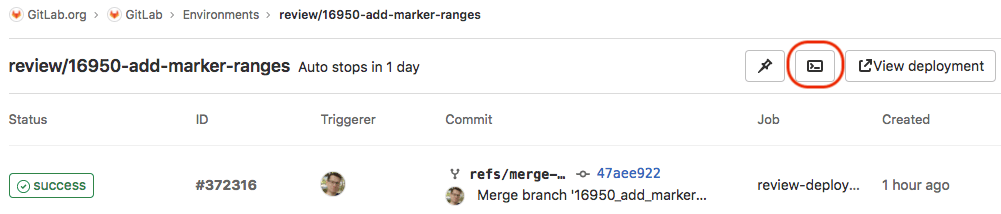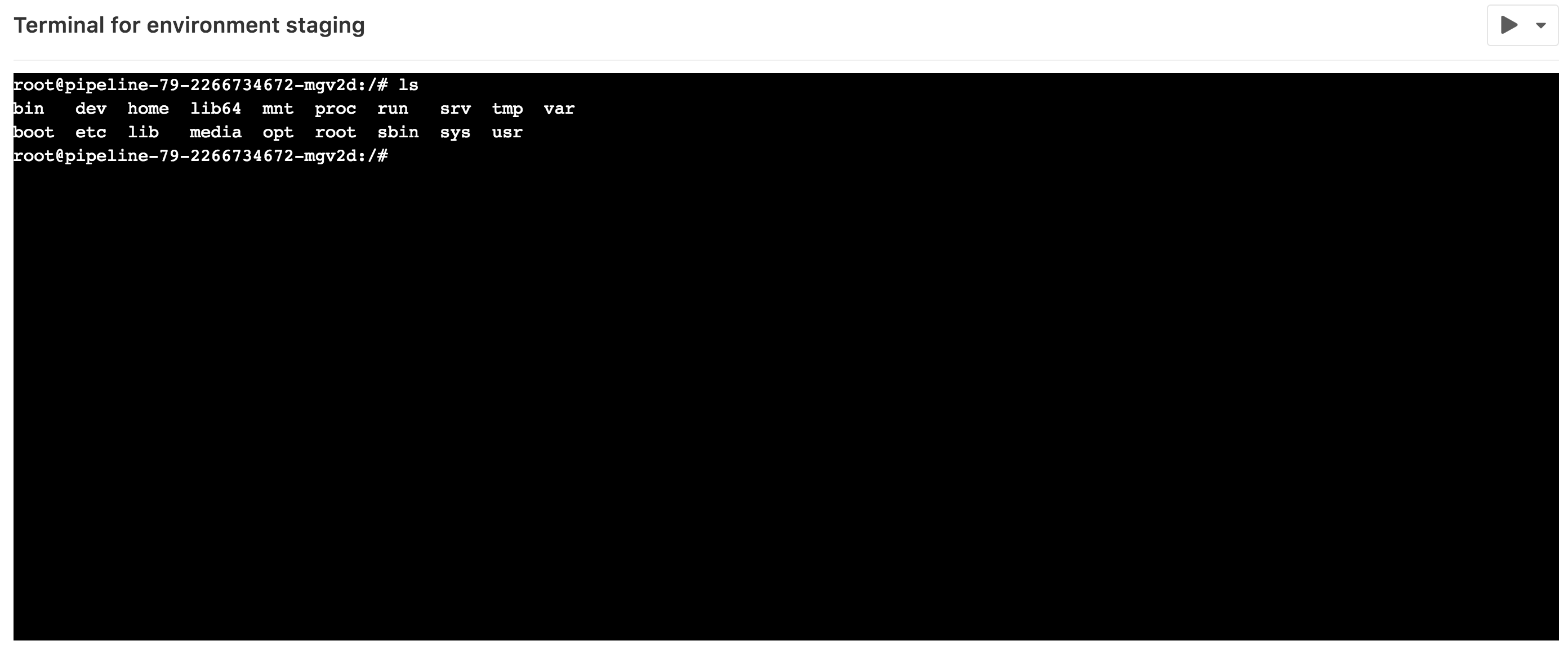Environments
DETAILS: Tier: Free, Premium, Ultimate Offering: GitLab.com, Self-managed, GitLab Dedicated
Environments connect GitLab to your infrastructure. An environment:
- Can monitor and deploy to its target infrastructure.
- Has its own variables.
- Can be long-lived or ephemeral, depending on its use case.
In addition, access to an environment can be controlled.
View environments and deployments
Prerequisites:
- In a private project, you must have at least the Reporter role. See Environment permissions.
There are a few ways to view a list of environments for a given project:
-
On the project's overview page, if at least one environment is available (that is, not stopped).

-
On the left sidebar, select Operate > Environments. The environments are displayed.
-
To view a list of deployments for an environment, select the environment name, for example,
staging.
Deployments show up in this list only after a deployment job has created them.
Environment URL
- Changed to persist arbitrary URLs in GitLab 15.2 with a flag named
soft_validation_on_external_url. Disabled by default.- Generally available in GitLab 15.3. Feature flag
soft_validation_on_external_urlremoved.
The environment URL is displayed in a few places in GitLab:
- In a merge request as a link:

- In the Environments view as a button:

- In the Deployments view as a button:

You can see this information in a merge request if:
- The merge request is eventually merged to the default branch (usually
main). - That branch also deploys to an environment (for example,
stagingorproduction).
For example:
Go from source files to public pages
With GitLab Route Maps, you can go directly from source files to public pages in the environment set for review apps.
Types of environments
An environment is either static or dynamic.
Static environments:
- Are usually reused by successive deployments.
- Have static names. For example,
stagingorproduction. - Are created manually or as part of a CI/CD pipeline.
Dynamic environments:
- Are usually created in a CI/CD pipeline and are used by only a single deployment, then either stopped or deleted.
- Have dynamic names, usually based on the value of a CI/CD variable.
- Are a feature of review apps.
An environment has one of three states, depending on whether its stop job has run:
-
available: The environment exists. There might be a deployment. -
stopping: The on stop job has started. This state does not apply when there is no on stop job defined. -
stopped: Either the on stop job has run, or a user manually stopped the job.
Create a static environment
You can create a static environment in the UI or in your .gitlab-ci.yml file.
In the UI
Prerequisites:
- You must have at least the Developer role.
To create a static environment in the UI:
- On the left sidebar, select Search or go to and find your project.
- Select Operate > Environments.
- Select Create an environment.
- Complete the fields.
- Select Save.
In your .gitlab-ci.yml file
Prerequisites:
- You must have at least the Developer role.
To create a static environment, in your .gitlab-ci.yml file:
- Define a job in the
deploystage. - In the job, define the environment
nameandurl. If an environment of that name doesn't exist when the pipeline runs, it is created.
NOTE:
Some characters cannot be used in environment names. For more information about the
environment keywords, see the .gitlab-ci.yml keyword reference.
For example, to create an environment named staging, with URL https://staging.example.com:
deploy_staging:
stage: deploy
script:
- echo "Deploy to staging server"
environment:
name: staging
url: https://staging.example.comCreate a dynamic environment
To create a dynamic environment, you use CI/CD variables that are unique to each pipeline.
Prerequisites:
- You must have at least the Developer role.
To create a dynamic environment, in your .gitlab-ci.yml file:
- Define a job in the
deploystage. - In the job, define the following environment attributes:
-
name: Use a related CI/CD variable like$CI_COMMIT_REF_SLUG. Optionally, add a static prefix to the environment's name, which groups in the UI all environments with the same prefix. -
url: Optional. Prefix the hostname with a related CI/CD variable like$CI_ENVIRONMENT_SLUG.
-
NOTE:
Some characters cannot be used in environment names. For more information about the
environment keywords, see the .gitlab-ci.yml keyword reference.
In the following example, every time the deploy_review_app job runs the environment's name and
URL are defined using unique values.
deploy_review_app:
stage: deploy
script: make deploy
environment:
name: review/$CI_COMMIT_REF_SLUG
url: https://$CI_ENVIRONMENT_SLUG.example.com
rules:
- if: $CI_COMMIT_BRANCH == "main"
when: never
- if: $CI_COMMIT_BRANCHSet a dynamic environment URL
Some external hosting platforms generate a random URL for each deployment, for example:
https://94dd65b.amazonaws.com/qa-lambda-1234567. That makes it difficult to reference the URL in
the .gitlab-ci.yml file.
To address this problem, you can configure a deployment job to report back a set of
variables. These variables include the URL that was dynamically generated by the external service.
GitLab supports the dotenv (.env) file format,
and expands the environment:url value with variables defined in the .env file.
To use this feature, specify the
artifacts:reports:dotenv keyword in .gitlab-ci.yml.
You can also specify a static part of the URL at environment:url, such as
https://$DYNAMIC_ENVIRONMENT_URL. If the value of DYNAMIC_ENVIRONMENT_URL is example.com, the
final result is https://example.com.
The assigned URL for the review/your-branch-name environment is visible in the UI.
For an overview, see Set dynamic URLs after a job finished.
In the following example a review app creates a new environment for each merge request:
- The
reviewjob is triggered by every push, and creates or updates an environment namedreview/your-branch-name. The environment URL is set to$DYNAMIC_ENVIRONMENT_URL. - When the
reviewjob finishes, GitLab updates thereview/your-branch-nameenvironment's URL. It parses thedeploy.envreport artifact, registers a list of variables as runtime-created, expands theenvironment:url: $DYNAMIC_ENVIRONMENT_URLand sets it to the environment URL.
review:
script:
- DYNAMIC_ENVIRONMENT_URL=$(deploy-script) # In script, get the environment URL.
- echo "DYNAMIC_ENVIRONMENT_URL=$DYNAMIC_ENVIRONMENT_URL" >> deploy.env # Add the value to a dotenv file.
artifacts:
reports:
dotenv: deploy.env # Report back dotenv file to rails.
environment:
name: review/$CI_COMMIT_REF_SLUG
url: $DYNAMIC_ENVIRONMENT_URL # and set the variable produced in script to `environment:url`
on_stop: stop_review
stop_review:
script:
- ./teardown-environment
when: manual
environment:
name: review/$CI_COMMIT_REF_SLUG
action: stopNote the following:
-
stop_reviewdoesn't generate a dotenv report artifact, so it doesn't recognize theDYNAMIC_ENVIRONMENT_URLenvironment variable. Therefore you shouldn't setenvironment:urlin thestop_reviewjob. - If the environment URL isn't valid (for example, the URL is malformed), the system doesn't update the environment URL.
- If the script that runs in
stop_reviewexists only in your repository and therefore can't useGIT_STRATEGY: noneorGIT_STRATEGY: empty, configure merge request pipelines for these jobs. This ensures that runners can fetch the repository even after a feature branch is deleted. For more information, see Ref Specs for Runners.
NOTE:
For Windows runners, you should use the PowerShell Add-Content command to write to .env files.
Add-Content -Path deploy.env -Value "DYNAMIC_ENVIRONMENT_URL=$DYNAMIC_ENVIRONMENT_URL"Deployment tier of environments
Sometimes, instead of using an industry standard
environment name, like production, you might want to use a code name, like customer-portal.
While there is no technical reason not to use a name like customer-portal, the name
no longer indicates that the environment is used for production. This can affect how metrics
like deployment frequency
are calculated.
To indicate that a specific environment is for a specific use, you can use tiers:
| Environment tier | Environment name examples |
|---|---|
production |
Production, Live |
staging |
Staging, Model, Demo |
testing |
Test, QC |
development |
Dev, Review apps, Trunk |
other |
By default, GitLab assumes a tier based on the environment name.
You cannot set an environment tier using the UI.
Instead, you can use the deployment_tier keyword to specify a tier.
Rename an environment
- Renaming an environment by using the API was deprecated in GitLab 15.9.
- Renaming an environment with the API removed in GitLab 16.0.
You cannot rename an environment.
To achieve the same result as renaming an environment:
- Stop the existing environment.
- Delete the existing environment.
- Create a new environment with the desired name.
CI/CD variables
To customize your environments and deployments, you can use any of the predefined CI/CD variables, and define custom CI/CD variables.
Limit the environment scope of a CI/CD variable
By default, all CI/CD variables are available to all jobs in a pipeline. If a test tool in a job becomes compromised, the tool could attempt to retrieve all CI/CD variables available to the job. To help mitigate this kind of supply chain attack, you should limit the environment scope of sensitive variables to only the jobs that require them.
Limit the environment scope of a CI/CD variable by defining which environments it
can be available for. The default environment scope is the * wildcard, so any job
can access the variable.
You can use specific matching to select a particular environment. For example, set
the variable's environment scope to production to only allow jobs with an environment
of production to access the variable.
You can also use wildcard matching (*) to select a particular environment group,
like all review apps with review/*.
For example, with these four environments:
productionstagingreview/feature-1review/feature-2
These environment scopes match as follows:
| ↓ Scope / Environment → | production |
staging |
review/feature-1 |
review/feature-2 |
|---|---|---|---|---|
* |
Match | Match | Match | Match |
production |
Match | |||
staging |
Match | |||
review/* |
Match | Match | ||
review/feature-1 |
Match |
You should not use environment-scoped variables with rules
or include. The variables might not be defined when
GitLab validates the pipeline configuration at pipeline creation.
Search environments
- Introduced in GitLab 15.5.
- Searching environments within a folder was introduced in GitLab 15.7 with Feature flag
enable_environments_search_within_folder. Enabled by default.- Generally available in GitLab 17.4. Feature flag
enable_environments_search_within_folderremoved.
To search environments by name:
- On the left sidebar, select Search or go to and find your project.
- Select Operate > Environments.
- In the search bar, enter your search term.
- The length of your search term should be 3 or more characters.
- Matching applies from the beginning of the environment name.
- For example,
develmatches the environment namedevelopment, butelopdoes not.
- For example,
- For environments with a folder name format, matching applies after the base folder name.
- For example when the name is
review/test-app, search termtestmatchesreview/test-app. - Also searching with the folder name prefixed like
review/testmatchesreview/test-app.
- For example when the name is
Group similar environments
You can group environments into collapsible sections in the UI.
For example, if all of your environments start with the name review,
then in the UI, the environments are grouped under that heading:
The following example shows how to start your environment names with review.
The $CI_COMMIT_REF_SLUG variable is populated with the branch name at runtime:
deploy_review:
stage: deploy
script:
- echo "Deploy a review app"
environment:
name: review/$CI_COMMIT_REF_SLUGStopping an environment
Stopping an environment means its deployments are not accessible on the target server. You must stop an environment before it can be deleted.
Stop an environment by using the UI
NOTE:
To trigger an on_stop action and manually stop an environment from the
Environments view, the stop and deploy jobs must be in the same
resource_group.
To stop an environment in the GitLab UI:
- On the left sidebar, select Search or go to and find your project.
- Select Operate > Environments.
- Next to the environment you want to stop, select Stop.
- On the confirmation dialog, select Stop environment.
Stop an environment when a branch is deleted
You can configure environments to stop when a branch is deleted.
In the following example, a deploy_review job calls a stop_review job to clean up and stop the
environment.
- Both jobs must have the same
rulesoronly/exceptconfiguration. Otherwise, thestop_reviewjob might not be included in all pipelines that include thedeploy_reviewjob, and you cannot triggeraction: stopto stop the environment automatically. - The job with
action: stopmight not run if it's in a later stage than the job that started the environment. - If you can't use merge request pipelines,
set
GIT_STRATEGYtononeoremptyin thestop_reviewjob. Then, the runner doesn't try to check out the code after the branch is deleted.
deploy_review:
stage: deploy
script:
- echo "Deploy a review app"
environment:
name: review/$CI_COMMIT_REF_SLUG
url: https://$CI_ENVIRONMENT_SLUG.example.com
on_stop: stop_review
stop_review:
stage: deploy
script:
- echo "Remove review app"
environment:
name: review/$CI_COMMIT_REF_SLUG
action: stop
when: manualStop an environment when a merge request is merged or closed
When you use the merge request pipelines configuration,
the stop trigger is automatically enabled.
In the following example, the deploy_review job calls a stop_review job to clean up and stop
the environment.
deploy_review:
stage: deploy
script:
- echo "Deploy a review app"
environment:
name: review/$CI_COMMIT_REF_SLUG
on_stop: stop_review
rules:
- if: $CI_MERGE_REQUEST_ID
stop_review:
stage: deploy
script:
- echo "Remove review app"
environment:
name: review/$CI_COMMIT_REF_SLUG
action: stop
rules:
- if: $CI_MERGE_REQUEST_ID
when: manualStop an environment after a certain time period
You can set an environment to stop automatically after a certain time period.
NOTE: Due to resource limitations, a background worker for stopping environments runs only once every hour. This means that environments may not be stopped after the exact time period specified, but are instead stopped when the background worker detects expired environments.
In your .gitlab-ci.yml file, specify the environment:auto_stop_in
keyword. Specify the time period in natural language, such as 1 hour and 30 minutes or 1 day.
After the time period passes, GitLab automatically triggers a job to stop the environment.
In the following example:
- Each commit on a merge request triggers a
review_appjob that deploys the latest change to the environment and resets its expiry period. - If the environment is inactive for more than a week, GitLab automatically triggers the
stop_review_appjob to stop the environment.
review_app:
script: deploy-review-app
environment:
name: review/$CI_COMMIT_REF_SLUG
on_stop: stop_review_app
auto_stop_in: 1 week
rules:
- if: $CI_MERGE_REQUEST_ID
stop_review_app:
script: stop-review-app
environment:
name: review/$CI_COMMIT_REF_SLUG
action: stop
rules:
- if: $CI_MERGE_REQUEST_ID
when: manualView an environment's scheduled stop date and time
When a environment has been scheduled to stop after a specified time period, you can view its expiration date and time.
To view an environment's expiration date and time:
- On the left sidebar, select Search or go to and find your project.
- Select Operate > Environments.
- Select the name of the environment.
The expiration date and time is displayed in the upper-left corner, next to the environment's name.
Override an environment's scheduled stop date and time
When a environment has been scheduled to stop after a specified time period, you can override its expiration.
To override an environment's expiration in the UI:
- On the left sidebar, select Search or go to and find your project.
- Select Operate > Environments.
- Select the deployment name.
- in the upper-right corner, select the thumbtack ({thumbtack}).
To override an environment's expiration in the .gitlab-ci.yml:
- Open the project's
.gitlab-ci.yml. - Update the
auto_stop_insetting of the corresponding deploy job toauto_stop_in: never.
The auto_stop_in setting is overridden and the environment remains active until it's stopped
manually.
Clean up stale environments
- Introduced in GitLab 15.8 with a flag named
stop_stale_environments. Disabled by default.- Generally available in GitLab 15.10. Feature flag
stop_stale_environmentsremoved.
Clean up stale environments when you want to stop old environments in a project.
Prerequisites:
- You must have at least the Maintainer role.
To clean up stale environments:
- On the left sidebar, select Search or go to and find your project.
- Select Operate > Environments.
- Select Clean up environments.
- Select the date to use for determining which environments to consider stale.
- Select Clean up.
Active environments that haven't been updated after the specified date are stopped. Protected environments are ignored and not stopped.
Run a pipeline job when environment is stopped
- Feature flag
environment_stop_actions_include_all_finished_deploymentsintroduced in GitLab 16.9. Disabled by default.- Feature flag
environment_stop_actions_include_all_finished_deploymentsremoved in GitLab 17.0.
You can define a stop job for the environment with an on_stop action in the environment's deploy job.
The stop jobs of finished deployments in the latest finished pipeline are run when an environment is stopped. A deployment or pipeline is finished if it has the successful, canceled, or failed status.
Prerequisites:
- Both the deploy and stop jobs must have the same rules or only/except configuration.
- The stop job must have the following keywords defined:
-
when, defined at either:- The job level.
-
In a rules clause. If you use
rulesandwhen: manual, you should also setallow_failure: trueso the pipeline can complete even if the job doesn't run.
environment:nameenvironment:action
-
In the following example:
- A
review_appjob calls astop_review_appjob after the first job is finished. - The
stop_review_appis triggered based on what is defined underwhen. In this case, it is set tomanual, so it needs a manual action from the GitLab UI to run. - The
GIT_STRATEGYis set tonone. If thestop_review_appjob is automatically triggered, the runner doesn't try to check out the code after the branch is deleted.
review_app:
stage: deploy
script: make deploy-app
environment:
name: review/$CI_COMMIT_REF_SLUG
url: https://$CI_ENVIRONMENT_SLUG.example.com
on_stop: stop_review_app
stop_review_app:
stage: deploy
variables:
GIT_STRATEGY: none
script: make delete-app
when: manual
environment:
name: review/$CI_COMMIT_REF_SLUG
action: stopMultiple stop actions for an environment
- Generally available in GitLab 15.0. Feature flag
environment_multiple_stop_actionsremoved.
To configure multiple parallel stop actions on an environment, specify the
on_stop keyword across multiple
deployment jobs for the same environment, as defined in the
.gitlab-ci.yml file.
When an environment is stopped, the matching on_stop actions from only successful deployment jobs are run in parallel, in no particular order.
NOTE:
All on_stop actions for an environment must belong to the same pipeline. To use multiple on_stop actions in
downstream pipelines, you must configure the environment actions in
the parent pipeline. For more information, see downstream pipelines for deployments.
In the following example, for the test environment there are two deployment jobs:
deploy-to-cloud-adeploy-to-cloud-b
When the environment is stopped, the system runs on_stop actions teardown-cloud-a and
teardown-cloud-b in parallel.
deploy-to-cloud-a:
script: echo "Deploy to cloud a"
environment:
name: test
on_stop: teardown-cloud-a
deploy-to-cloud-b:
script: echo "Deploy to cloud b"
environment:
name: test
on_stop: teardown-cloud-b
teardown-cloud-a:
script: echo "Delete the resources in cloud a"
environment:
name: test
action: stop
when: manual
teardown-cloud-b:
script: echo "Delete the resources in cloud b"
environment:
name: test
action: stop
when: manual
Stop an environment without running the on_stop action
There may be times when you want to stop an environment without running the defined
on_stop action. For example, you want to delete many
environments without using compute quota.
To stop an environment without running the defined on_stop action, execute the
Stop an environment API with the parameter
force=true.
Delete an environment
Delete an environment when you want to remove it and all its deployments.
Prerequisites:
- You must have at least the Developer role.
- You must stop the environment before it can be deleted.
To delete an environment:
- On the left sidebar, select Search or go to and find your project.
- Select Operate > Environments.
- Select the Stopped tab.
- Next to the environment you want to delete, select Delete environment.
- On the confirmation dialog, select Delete environment.
Access an environment for preparation or verification purposes
You can define a job that accesses an environment for various purposes, such as verification or preparation. This effectively bypasses deployment creation, so that you can adjust your CD workflow more accurately.
To do so, add either action: prepare, action: verify, or action: access to the environment section of your job:
build:
stage: build
script:
- echo "Building the app"
environment:
name: staging
action: prepare
url: https://staging.example.comThis gives you access to environment-scoped variables, and can be used to protect builds from unauthorized access. Also, it's effective to avoid the prevent outdated deployment jobs feature.
Environment incident management
Production environments can go down unexpectedly, including for reasons outside of your control. For example, issues with external dependencies, infrastructure, or human error can cause major issues with an environment. Things like:
- A dependent cloud service goes down.
- A 3rd party library is updated and it's not compatible with your application.
- Someone performs a DDoS attack to a vulnerable endpoint in your server.
- An operator misconfigures infrastructure.
- A bug is introduced into the production application code.
You can use incident management to get alerts when there are critical issues that need immediate attention.
View the latest alerts for environments
DETAILS: Tier: Ultimate Offering: GitLab.com, Self-managed, GitLab Dedicated
If you set up an alert integration, alerts for environments are shown on the environments page. The alert with the highest severity is shown, so you can identify which environments need immediate attention.
When the issue that triggered the alert is resolved, it is removed and is no longer visible on the environments page.
If the alert requires a rollback, you can select the deployment tab from the environment page and select which deployment to roll back to.
Auto Rollback
DETAILS: Tier: Ultimate Offering: GitLab.com, Self-managed, GitLab Dedicated
In a typical Continuous Deployment workflow, the CI pipeline tests every commit before deploying to production. However, problematic code can still make it to production. For example, inefficient code that is logically correct can pass tests even though it causes severe performance degradation. Operators and SREs monitor the system to catch these problems as soon as possible. If they find a problematic deployment, they can roll back to a previous stable version.
GitLab Auto Rollback eases this workflow by automatically triggering a rollback when a
critical alert
is detected.
For GitLab to select the appropriate environment for the rollback, the alert should contain a gitlab_environment_name key with the name of the environment.
GitLab selects and redeploys the most recent successful deployment.
Limitations of GitLab Auto Rollback:
- The rollback is skipped if a deployment is running when the alert is detected.
- A rollback can happen only once in three minutes. If multiple alerts are detected at once, only one rollback is performed.
GitLab Auto Rollback is turned off by default. To turn it on:
- On the left sidebar, select Search or go to and find your project.
- Select Settings > CI/CD.
- Expand Automatic deployment rollbacks.
- Select the checkbox for Enable automatic rollbacks.
- Select Save changes.
Environment permissions
Depending on your role, you can interact with environments in public and private projects.
View environments
- In public projects, anyone can view a list of environments, including non-members.
- In private projects, you must have at least the Reporter role to view a list of environments.
Create and update environments
- You must have at least the Developer role to create a new environment, or update an existing unprotected environment.
- If an existing environment is protected and you don't have access to it, you cannot update the environment.
Stop and delete environments
- You must have at least the Developer role to stop or delete an unprotected environment.
- If an environment is protected and you don't have access to it, you cannot stop or delete the environment.
Run deployment jobs in protected environments
If you can push or merge to the protected branch:
- You must have at least the Reporter role.
If you can't push to the protected branch:
- You must be a part of a group with the Reporter role.
See Deployment-only access to protected environments.
Web terminals (deprecated)
WARNING: This feature was deprecated in GitLab 14.5.
If you deploy to your environments with the help of a deployment service (for example, the Kubernetes integration), GitLab can open a terminal session to your environment. You can then debug issues without leaving your web browser.
The Web terminal is a container-based deployment, which often lack basic tools (like an editor), and can be stopped or restarted at any time. If this happens, you lose all your changes. Treat the Web terminal as a debugging tool, not a comprehensive online IDE.
Web terminals:
- Are available to project Maintainers and Owners only.
- Must be enabled.
In the UI, you can view the Web terminal by selecting Terminal from the actions menu:
You can also access the terminal button from the page for a specific environment:
Select the button to establish the terminal session:
This works like any other terminal. You're in the container created by your deployment so you can:
- Run shell commands and get responses in real time.
- Check the logs.
- Try out configuration or code tweaks.
You can open multiple terminals to the same environment. They each get their own shell
session and even a multiplexer like screen or tmux.
Related topics
- Dashboard for Kubernetes
- Deployments
- Protected environments
- Environments Dashboard
- Deployment safety
Troubleshooting
The job with action: stop doesn't run
In some cases, environments do not stop despite an on_stop job being configured. This happens when the job
with the action: stop is not in a runnable state due to its stages: or needs: configuration.
For example:
- The environment might start in a stage that also has a job that failed.
Then the jobs in later stages job don't start. If the job with the
action: stopfor the environment is also in a later stage, it can't start and the environment isn't deleted. - The job with the
action: stopmight have a dependency on a job that has not yet completed.
To ensure the action: stop can always run when needed, you can:
-
Put both jobs in the same stage:
stages: - build - test - deploy ... deploy_review: stage: deploy environment: name: review/$CI_COMMIT_REF_SLUG url: https://$CI_ENVIRONMENT_SLUG.example.com on_stop: stop_review stop_review: stage: deploy environment: name: review/$CI_COMMIT_REF_SLUG action: stop when: manual -
Add a
needsentry to theaction: stopjob so the job can start out of stage order:stages: - build - test - deploy - cleanup ... deploy_review: stage: deploy environment: name: review/$CI_COMMIT_REF_SLUG url: https://$CI_ENVIRONMENT_SLUG.example.com on_stop: stop_review stop_review: stage: cleanup needs: - deploy_review environment: name: review/$CI_COMMIT_REF_SLUG action: stop when: manual
Error: job would create an environment with an invalid parameter
If your project is configured to create a dynamic environment, you might encounter this error in a deployment job because the dynamically generated parameter can't be used for creating an environment:
This job could not be executed because it would create an environment with an invalid parameter.For example, your project has the following .gitlab-ci.yml:
deploy:
script: echo
environment: production/$ENVIRONMENTSince $ENVIRONMENT variable does not exist in the pipeline, GitLab tries to
create an environment with a name production/, which is invalid in
the environment name constraint.
To fix this, use one of the following solutions:
- Remove
environmentkeyword from the deployment job. GitLab has already been ignoring the invalid keyword, therefore your deployment pipelines stay intact even after the keyword removal. - Ensure the variable exists in the pipeline. Review the limitation on supported variables.
If you get this error on review apps
For example, if you have the following in your .gitlab-ci.yml:
review:
script: deploy review app
environment: review/$CI_COMMIT_REF_NAMEWhen you create a new merge request with a branch name bug-fix!,
the review job tries to create an environment with review/bug-fix!.
However, the ! is an invalid character for environments, so the
deployment job fails since it was about to run without an environment.
To fix this, use one of the following solutions:
-
Re-create your feature branch without the invalid characters, such as
bug-fix. -
Replace the
CI_COMMIT_REF_NAMEpredefined variable withCI_COMMIT_REF_SLUGwhich strips any invalid characters:review: script: deploy review app environment: review/$CI_COMMIT_REF_SLUG