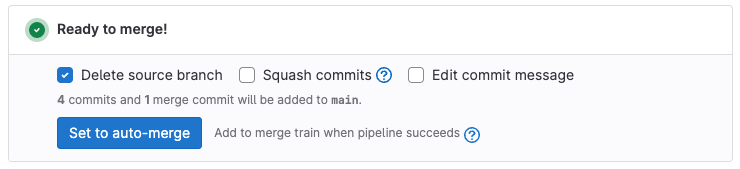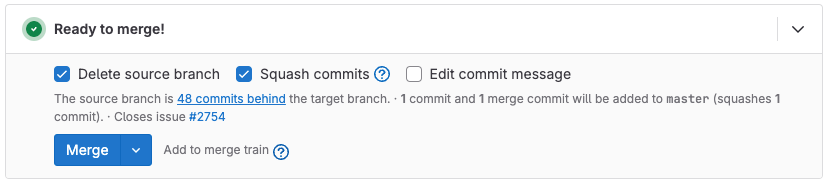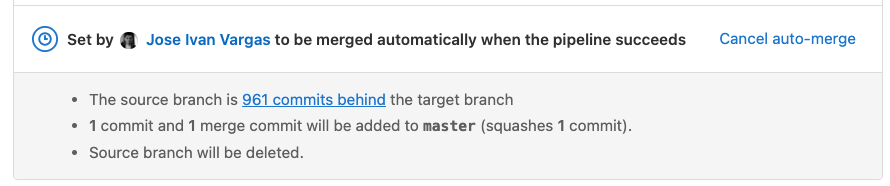Auto-merge
DETAILS: Tier: Free, Premium, Ultimate Offering: GitLab.com, Self-managed, GitLab Dedicated
- Merge when pipeline succeeds and Add to merge train when pipeline succeeds renamed to Auto-merge in GitLab 16.0 with a flag named
auto_merge_labels_mr_widget. Enabled by default.- Generally available in GitLab 16.0. Feature flag
auto_merge_labels_mr_widgetremoved.- Introduced in GitLab 16.5 with two flags named
merge_when_checks_passandadditional_merge_when_checks_ready. Disabled by default.- Enabled the flags
merge_when_checks_passandadditional_merge_when_checks_readyon GitLab.com in GitLab 17.0.- Merged the flag
additional_merge_when_checks_readywithmerge_when_checks_passin GitLab 17.1.- Enabled the flags
merge_when_checks_passby default in GitLab 17.4.
When you enable the merge_when_checks_pass feature flag, if the content of a merge request is ready to merge,
you can select Set to auto-merge. The merge request auto-merges when all required checks complete successfully, and you don't need to remember to manually merge the merge request.
After you set auto-merge, these checks must all pass before the merge request merges:
- All required approvals must be given.
- No other merge requests block this merge request.
- No merge conflicts exist.
- A CI/CD pipeline must complete successfully, regardless of the project setting.
- All discussions are resolved.
- The merge request is not a Draft.
- All external status checks have passed.
- The merge request must be open.
- No denied policies exist.
- If your project requires merge requests to reference a Jira issue, the merge request title or description contains a Jira issue link.
- If the merge request has a Merge after date set, the current time must be after the configured date.
For a full list of checks and their API equivalents, see Merge status.
After you set auto-merge, you can't change which issues auto-close when the merge request merges.
Auto-merge a merge request
Prerequisites:
- You must have at least the Developer role for the project.
- If your project configuration requires it, all threads in the merge request must be resolved.
- The merge request must have received all required approvals.
To do this when pushing from the command line, use the merge_request.merge_when_pipeline_succeeds
push option.
To do this from the GitLab user interface:
- On the left sidebar, select Search or go to and find your project.
- Select Code > Merge requests.
- Select the merge request to edit.
- Scroll to the merge request reports section.
- Optional. Select your desired merge options, such as Delete source branch, Squash commits, or Edit commit message.
- Review the contents of the merge request widget. If it contains an
issue closing pattern, confirm
that the issue should close when this work merges:

- Select Auto-merge.
Commenting on a merge request after you select Auto-merge, but before the pipeline completes, blocks the merge until you resolve all existing threads.
Auto-merge when using merge trains
- Auto-merge for merge trains introduced in GitLab 17.2 with a flag named
merge_when_checks_pass_merge_train. Disabled by default.- Auto-merge for merge trains enabled on GitLab.com in GitLab 17.2.
FLAG: The availability of this feature is controlled by a feature flag. For more information, see the history.
If your project uses merge trains, you can use the auto-merge feature after you enable these two feature flags:
merge_when_checks_passmerge_when_checks_pass_merge_train
After you enable both feature flags, selecting Set to auto-merge on a merge request adds it to the merge train after all checks pass.
Pipeline success for auto-merge
If the pipeline succeeds, the merge request merges. If the pipeline fails, the author can either retry any failed jobs, or push new commits to fix the failure:
- If a retried job succeeds on the second try, the merge request merges.
- If you add new commits to the merge request, GitLab cancels the request to ensure the new changes receive a review before merge.
- If you add new commits to the target branch of the merge request, and your project allows only fast-forward merge requests, GitLab cancels the request to prevent merge conflicts.
For stricter control on pipeline status, you can also require a successful pipeline before merge.
Cancel an auto-merge
You can cancel auto-merge on a merge request.
Prerequisites:
- You must either be the author of the merge request, or a project member with at least the Developer role.
- The merge request's pipeline must still be in progress.
To do this:
- On the left sidebar, select Search or go to and find your project.
- Select Code > Merge requests.
- Select the merge request to edit.
- Scroll to the merge request reports section.
- Select Cancel auto-merge.
Require a successful pipeline for merge
You can configure your project to require a complete and successful pipeline before merge. This configuration works for both:
- GitLab CI/CD pipelines.
- Pipelines run from an external CI integration.
As a result, disabling GitLab CI/CD pipelines does not disable this feature, but you can use pipelines from external CI providers with it.
Prerequisites:
- Ensure your project's CI/CD configuration runs a pipeline for every merge request.
- You must have at least the Maintainer role for the project.
To enable this setting:
- On the left sidebar, select Search or go to and find your project.
- Select Settings > Merge requests.
- Scroll to Merge checks, and select Pipelines must succeed. This setting also prevents merge requests from merging if there is no pipeline, which can conflict with some rules.
- Select Save.
If multiple pipeline types run for the same merge request, merge request pipelines take precedence over other pipeline types. For example, an older but successful merge request pipeline allows a merge request to merge, despite a newer but failed branch pipeline.
Allow merge after skipped pipelines
When you set Pipelines must succeed for a project, skipped pipelines prevent merge requests from merging.
Prerequisites:
- You must have at least the Maintainer role for the project.
To change this behavior:
- On the left sidebar, select Search or go to and find your project.
- Select Settings > Merge requests.
- Under Merge checks:
- Select Pipelines must succeed.
- Select Skipped pipelines are considered successful.
- Select Save.
Prevent merge before a specific date
- Introduced in GitLab 17.6.
If your merge request should not merge before a specific date and time, set a Merge after date. This value sets when the merge (or merge train) can start. The exact time of merge can vary, however, depending on the satisfaction of other merge checks or the length of your merge train.
Prerequisites:
- You must have at least the Developer role for the project.
To do this:
- On the left sidebar, select Search or go to and find your project.
- Select Code > Merge requests.
- Select the merge request to edit.
- Select Edit.
- Find the Merge after input and select a date and time.
- Select Save changes.
Troubleshooting
Merge request can't merge despite no failed pipeline
In some cases, you can require a successful pipeline for merge, but be unable to merge a merge request with no failed pipelines. The setting requires the existence of a successful pipeline, not the absence of failed pipelines. A merge request with no pipelines at all is not considered to have a successful pipeline, and cannot merge.
When you enable this setting, use rules
or workflow:rules to ensure pipelines
run for every merge request.
Merge request can still be merged despite a failed pipeline
In some cases, you can require a successful pipeline for merge, but still merge a merge request with a failed pipeline.
Merge request pipelines have the highest priority for the Pipelines must succeed setting. If multiple pipeline types run for the same merge request, GitLab checks only the merge request pipelines for success.
Merge requests can have multiple pipelines if:
- A
rulesconfiguration that causes duplicate pipelines: one merge request pipeline and one branch pipeline. In this case, the status of the latest merge request pipeline determines if a merge request can merge, not the branch pipeline. - Pipelines triggered by external tools that target the same branch as the merge request.
In all cases, update your CI/CD configuration to prevent multiple pipeline types for the same merge request.